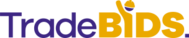How to Guides /FAQs
How to Search for Work?
- Select your construction trade and put in factors that is important e.g. location, start date and # of workers
- Click Search
How to Bid?
- From search screen click on the job you are interested in bidding on
- Review the details and set a price via hourly rate, start date, end date and number of workers
- Click send a bid, on the pop-up click Confirm and send Bid.
- If you are a new user it will ask to register; the bid will be sent on completion of registration
- If you are not signed in it will propmt to sign in
- If you are signed in you will see a confirmation
How to sign up for free?
- Click Sign up for free, fill in a few details (CSCS optional) and register
How to earn referral bonus?
- On your prfile there is a referral section
- Copy the referral code and pass to potential signup
- Cash incentives paid out on sucessful completion of work!
How to check Bid status/ details?
- Click profile and click bids you interested in. Message to find out more information on status
How to complete KYC (Know your customer)?
- On your profile please submit your documents - photopraphs to be uploaded for validation
- Documents are turned around within 48 hours
How to complete profile (Tax and Payment)?
- On you profile please fill in UTR or National Insurance #, Bank Details, Vat # if applicable
How to communicate queries relating to the job?
- On the bid (found within profile), go to the messages box
- Ask questions and queries; documents can be attached using paperclip sign
How to win business?
- Work on having quick and accurate response time
- Have a competitive bid
- Ask sensible, job specific question in messaging app
- When completing the job ask the sub contractor to provide a positive review to enchance your profile
How to make a payment claim?
- Go to the job in the profile.
- Make a submission for payment including the hours worked; submit any proof (as agreed with contractor) e.g. handwritten or digital time sheet, photo proof of workmanship etc
How to withdraw from the wallet?
- Got to the wallet with the profile
- Ensure there are funds and your bank account details are correct
- Click withdraw. You will always be paid what you bid for the work.
How to find the next job?
- Whilst completing your current contract periodically review TradeBids to see upcoming work.
- Set alerts from the search screen and check the profile when these new listings appear
How to setup a job to get bidders?
- Click on the three bar menu at the top and click the Post new listing button
- Step through the three stages of job creation
- About the job & attach files or drawings, location
- Select trade and enter benchmark rate
- Set work hours, dates, number of workers and any other job specifics e.g. materials required
How to top up the wallet?
- Once the profile KYC is completed you can add funds to the wallet on the wallet screen
- Wallet top up can happen in one of two ways:
- Credit/debit card details can be entered if you click credit debit buttone
- Bank wire details can be generated - use the reference generated as part of the bank wire reference to correctly route funds
- Wallet will be topped up and balance presented when funds have cleared; typically less than 24 hours
How to check transactions?
- In the profile click history, this gives a log of top ups and withdrawls from the platform
Invoicing should flow as per usual and be marked up as paid on submission back to the sub contractor. Speak to our team at info@tradebids.co.uk if you need any guidance